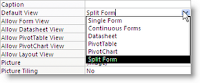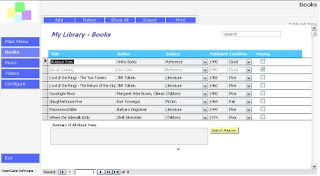On occasion I run into comments regarding Microsoft Access that range from simple derision to downright vehement hatred. Seriously. But by and large, you'll hear things from "serious" developers like "oh, it's just a few macros in an Access database." When in reality, you may have a fully respectable business application built using Visual Basic. Why the hostility from professional software developers and IT? I'll do my best to explain as I see it.
The first reason is that, quite frankly, Access isn't everything that a C++, Java, or .NET application can become. In the eyes of some developers with a BS in computer science, Access ranks right along side Microsoft Excel (thus the reference to "macros") in terms of capability, reliability, and extensibility. Moreover, Visual Basic is the descendant of BASIC, which is sort of like training wheels on a bicycle. Most professional developers (I'm speaking in the sense of C++/Java/.NET developers. There are plenty of VB professional developers, too) think in terms of how deployable, extensible, flexible, reliable, and robust a software application can be, which is generally a function of the programming language. A Microsoft Access database can be all of those things, but not typically to the degree as, say, a J2EE-based server based application that can easily handle hundreds of users simultaneously and change your oil, too. Since life is all about perspective, that's often their frame of reference. And rightly so, that's what they get paid for. But that doesn't explain the hostility.
The more interesting reason, in my mind, for a strong distaste for Microsoft Access is that Access solutions can be perceived to be a threat to a full-time developer's position of importance and purpose. Now, no one will ever come out and say as much. But let's face it, in many cases you can churn out a quick VB-based application to solve a business pain in a matter of a few hours or days. Will it be a full fledged application in the same sense as a C++ or Java application that goes through a development/test cycle? Possibly not, but it can get the job done
in the timeframe needed to meet a business problem. And that is a key source of irritation to those who believe Access applications are mere toys.
This is not to say that a C++/Java/RoR/whatchamacallit programmer can't also turn out a fast solution to a problem too, but an Access-based solution may be just what the doctor ordered at the time it was needed, for the number of users, scope of functionality, etc. And that can serve as a direct threat to a full-time programmer's role. The reaction? What appears to be an elitist snuff at Visual Basic and Microsoft Access. But I can guarantee you that I've also seen (and built) Microsoft Access applications that look and function far better than applications built in more powerful programming languages.
The last cause for scorn, and this is often fully warranted, is that Visual Basic and MS Access applications are often created as a learning experience. The result? Spaghetti code, bad error handling, you name it. And while I can't say I agree with what is often a mocking tone from a higher order programming language, I do agree that you have to draw limits to what sorts of Access applications you create if you aren't an expert. It's the classic "know enough to be dangerous" scenario where you may be able to create a Visual Basic application that runs your business, but if it's handling critical tasks and you're still a novice, it may be time to look for a professional. That professional may still create your application in Visual Basic, but that's really a matter of what your underlying needs and long term growth expecations are.
So for all you Access developers out there, novice or lifers, hold your heads high. For all you higher order programming language professionals out there, give them a break. You'll never be obsoleted by suddenly pervasive MS Access applications, and besides, it gives you something to do when the user/customer/business needs outgrow a desktop database application.